Learn how to use SLA in Jira for better tracking, faster resolutions, and improved team performance. Explore expert tips and tools for SLA automation.
Ever dealt with ticket prioritization or unmatched customer expectations in providing services?
Whether it’s responding to support tickets on time or resolving high-priority issues, managing service delivery efficiently is one of the toughest challenges for IT and project teams.
That’s where SLA in Jira comes in — a built-in way to define, track, and meet service expectations. The primary purpose of a Service Level Agreement (SLA) is to formally define, measure, and guarantee the level of service a customer can expect from the Jira provider.
In this 2026 guide, you’ll learn how to set up, and monitor SLA in Jira, automate SLA tracking, avoid common mistakes, and use the right tools to stay compliant.
An SLA (Service Level Agreement) in Jira defines the commitment your team makes to respond and resolve issues within specific time limits. It’s essentially a timer that tracks how long an issue has been open and whether the target deadline was met or breached.
For example, you might define an SLA to respond to customer tickets within two hours and resolve them within one business day. These goals help teams stay accountable and transparent.
Jira’s SLA feature is available primarily in Jira Service Management, where support teams can track deadlines for each issue. But even for software teams using Jira Software, setting up SLA tracking with add-ons can improve visibility and performance monitoring.
When used effectively, SLA in Jira helps:
Works by using a sophisticated clock mechanism that automatically starts, pauses, and stops based on specific conditions you define. So, before configuring, you need to understand the key elements of SLA in Jira:
These parameters ensure that Jira tracks real-world performance rather than round-the-clock time.
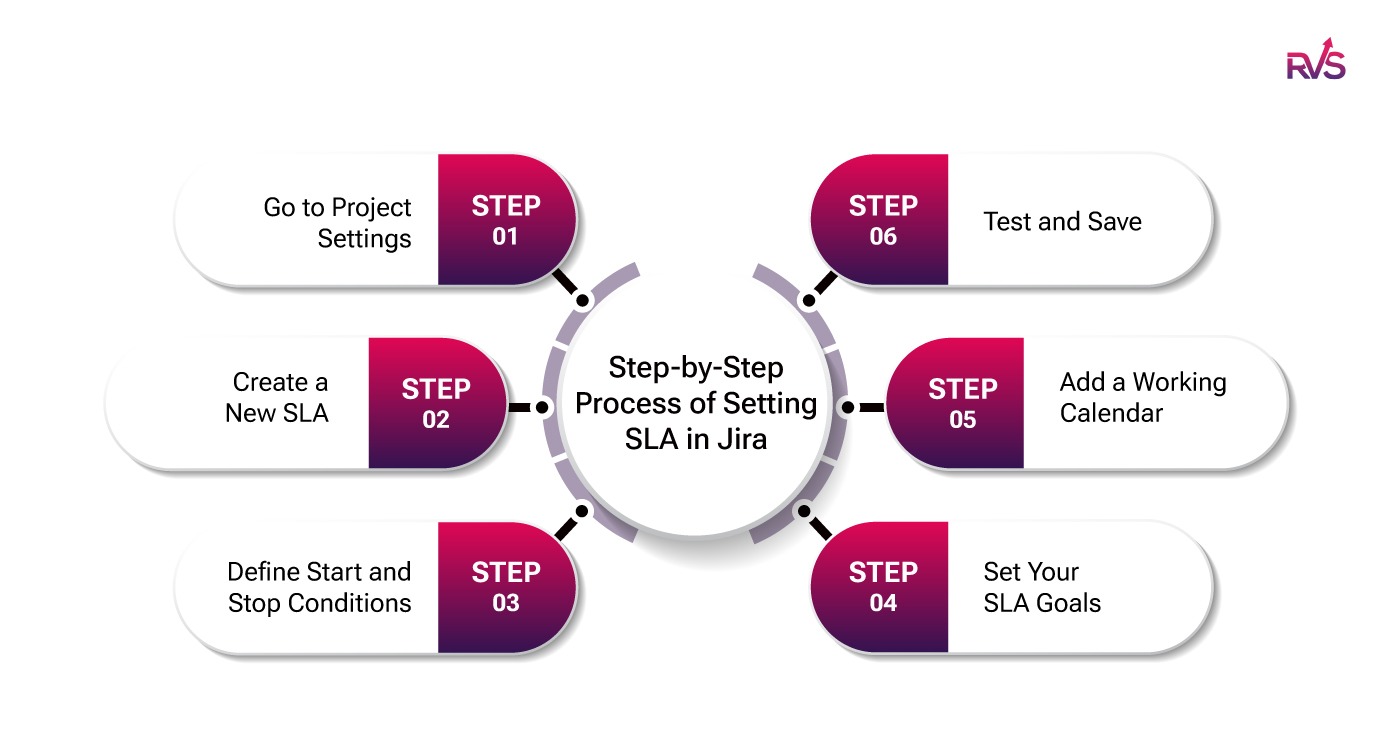
Tracking the right metrics ensures teams focus on what truly impacts performance. Here are four key SLA metrics:
Monitoring your SLA compliance is as crucial as setting it up. Here’s how to do it effectively:
You can view SLA performance through built-in reports that show how many tickets met or breached SLAs.
Go to Reports → SLA Reports to track trends over time.
Create dashboards using Jira filters and gadgets like “SLA Metrics” or “Time to Resolution.” Customize visuals for better clarity.
Enable SLA breach notifications so teams can act before a breach occurs. Use automation rules to send alerts via email or Slack.
Time in Status add-ons track how long tickets stay in each workflow status, helping diagnose SLA failures and identify bottlenecks for improved process efficiency.
If you’re wondering how to monitor SLA breaches in Jira Service Management, the combination of dashboards, alerts, and add-ons gives you full visibility and control.
Automation helps teams maintain SLA compliance without manual effort. Here’s how you can use SLA automation in Jira to save time:
Example automation rule:
If “Time to Resolution” SLA is breached → Change issue status to “Escalated” → Notify the manager.
Automation ensures that SLAs aren’t just numbers but active triggers that keep your workflows running smoothly.
Keeping your team aligned with SLA goals requires continuous monitoring and process refinement. Try these tips:
Even experienced teams make configuration errors that lead to false data or missed deadlines. Here are the common SLA mistakes to avoid in Jira:
Avoiding these mistakes ensures your SLA in Jira remains accurate, efficient, and aligned with your real workflows.
When all these pieces come together, your Jira environment becomes more predictable, transparent, and accountable — a true foundation for high-performance teams.
Effective SLA in Jira management ensures your team delivers consistent, on-time service and builds client trust. By understanding SLA mechanics, setting measurable goals, and embracing SLA automation in Jira, you can prevent delays and streamline performance monitoring.
But to truly maximize efficiency, you need data-driven insights. With the right time-tracking, workload visibility, and capacity planning tools, you can move beyond basic SLA tracking and gain complete control over your operations.
Ready to streamline your workflow and make smarter decisions? Start exploring the right tools today.
1. What is an SLA in Jira, and why is it important?
An SLA (Service Level Agreement) in Jira defines the expected response or resolution time for issues. It helps teams enforce support standards, measure performance, and ensure customer commitments are met.
2. How do I set up SLA rules in Jira?
You can set up SLA rules by navigating to Project Settings → SLAs, defining start and stop conditions, adding time goals, and applying them to specific issue types using filters or JQL.
3. Can I track SLA performance in Jira Service Management?
Yes. Jira Service Management provides built-in SLA tracking, countdown timers, and SLA reports that show breaches, average resolution time, and agent performance metrics.
4. How do I pause SLA timers in Jira?
SLA timers can be paused using conditions such as "Waiting for Customer" or custom statuses. You can configure pause rules in the SLA settings under “Calendar” or via JQL conditions.
5. What are the best practices for managing SLAs in Jira?
6. How do I create SLA reports or dashboards in Jira?
You can create SLA reports using built-in Jira gadgets, or use dashboards with widgets like “Time to Resolution,” “Issues Breached,” or “SLA Met vs Breached” to monitor team performance.
7. Do I need an add-on to track advanced SLAs in Jira?
Jira Service Management supports basic SLA tracking, but for advanced SLA analytics (like historical breakdowns, agent-wise SLA performance, or custom charts), third-party apps may be required.
December 18, 2025
Learn how Jira team performance reports help track progress, improve workflow efficiency, and decision-making with detailed data insights.
Read MoreDecember 17, 2025
Choosing the right Jira time tracking plugin is crucial for improving team efficiency and project management. Key factors such as ease of use, customizability, and real-time insights can significantly impact how you track time and optimize workflows.
Read MoreDecember 16, 2025
This blog explores how Jira Time Tracking Integration can improve cross-team collaboration, reduce delays, and optimize workflows. Discover how RVS Time in Status helps streamline project delivery by providing real-time insights and boosting productivity
Read More