Discover how to create custom charts in Jira to improve data visibility, enhance decision-making, and gain valuable insights into project performance.
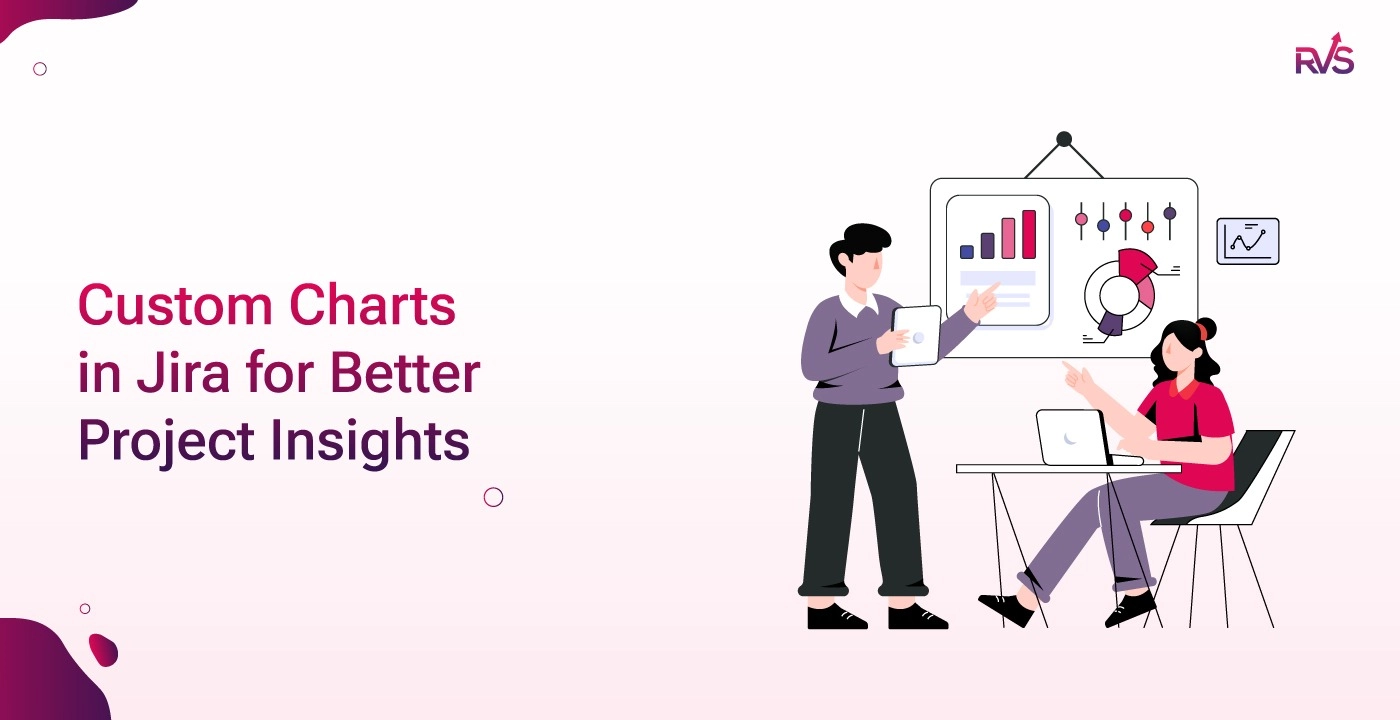
When it comes to project management, Jira has never let you down with its powerful features that make your project planning, resource allocation, and even team communication effective, and make your workflow smooth.
But here’s something that you should know: Even Jira needs a helping hand when it comes to data visualization!
You know, according to a study by Great Data, Visualization can reduce business meetings by 24% (Source: American Management Association).
Jira is essential for project management, but its native Jira dashboards are limited in data visualization. They provide team-level insights, lacking the high-level data project managers need for strategic decisions.
So, in this blog, we’ll walk you through how to create control charts in Jira and use them to boost project management efficiency. We’ll also introduce Dashboard Charts for Jira by RVS Softek, a powerful tool that delivers the deep data analysis your team needs to succeed.
Apart from its built-in features, Custom charts in Jira are add-on applications available on marketplaces like Atlassian that provide advanced, customizable reports tailored to your specific needs.
Unlike the default issue analysis report or the control charts in Jira, custom charts allow you to control:
These charts are ideal for teams that need to track performance metrics, monitor project progress, or analyze data in a way that aligns with their workflow.
There are several types of custom charts you can create within Jira, including:
By customizing your charts, you can drill down into Jira’s data, making it easier to understand and use. But before we dive into how to create custom charts in Jira, let’s explore the benefits of customizing your Jira reports.
There are several compelling reasons why you should create custom charts in Jira, especially if you're managing complex projects or teams. Here are some of the key benefits:
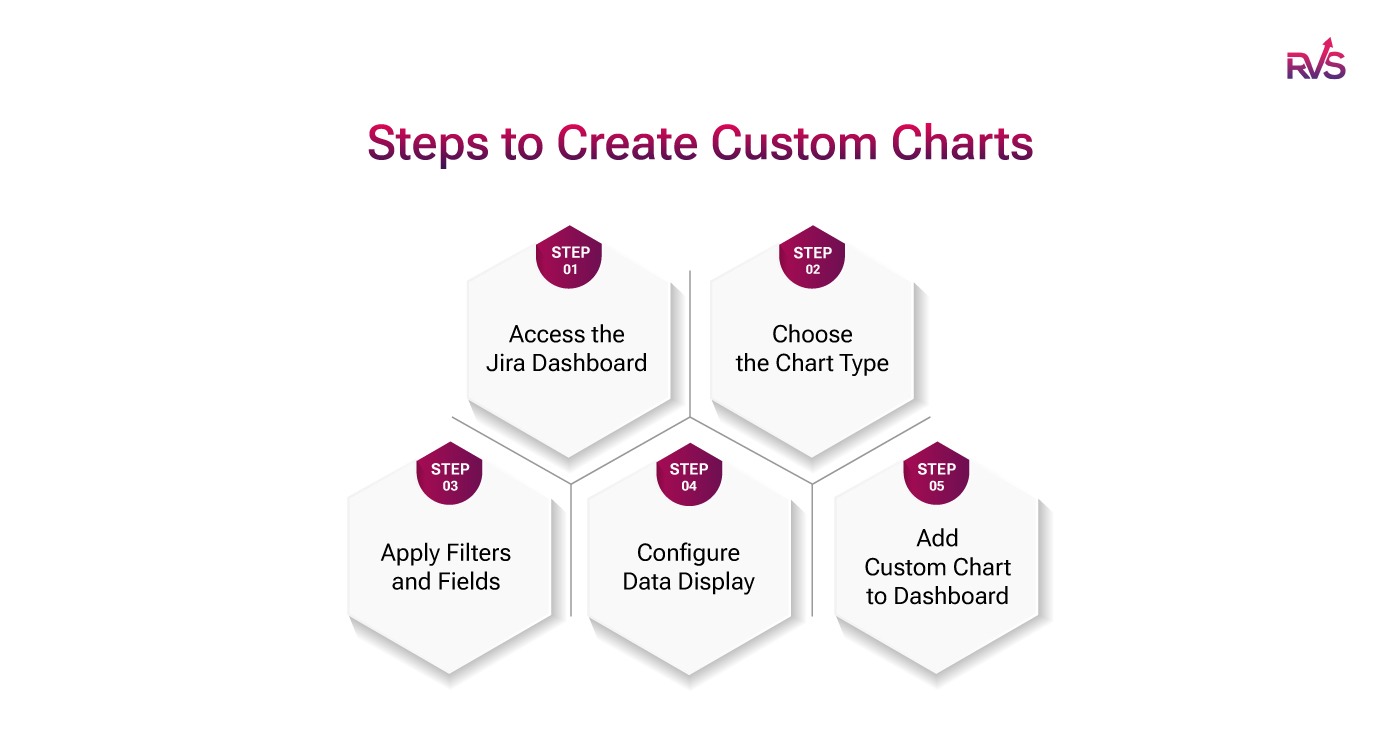
Now that we’ve covered why you should use custom charts, let's walk through how to create custom charts in Jira. Here’s a step-by-step guide to building your own charts and visualizations:
Once you’re in your dashboard,
Now that you’ve selected your chart type, you need to specify which data will be used to generate the chart. You can apply filters to customize the data you want to visualize. For example, you can filter issues by status, assignee, priority, or time frame.
By applying filters, you can narrow down the data to show only what’s relevant for your needs. This step is crucial in ensuring that your chart displays the most meaningful and actionable data.
Next, you’ll configure how the data will be displayed in your chart. This involves setting parameters such as:
Once you’ve configured your chart, click Save to add it to your Jira dashboard. You can now access your custom chart directly from the dashboard and make adjustments as needed.
To get the most out of your custom charts in Jira, it’s essential to follow some best practices. Here are a few tips to ensure your charts are effective and easy to use:
If you want to take your custom chart creation to the next level, Dashboard Charts for Jira by RVS Softek is the tool you need. This powerful Jira add-on simplifies the process of creating custom charts and provides advanced features for more granular data visualization.
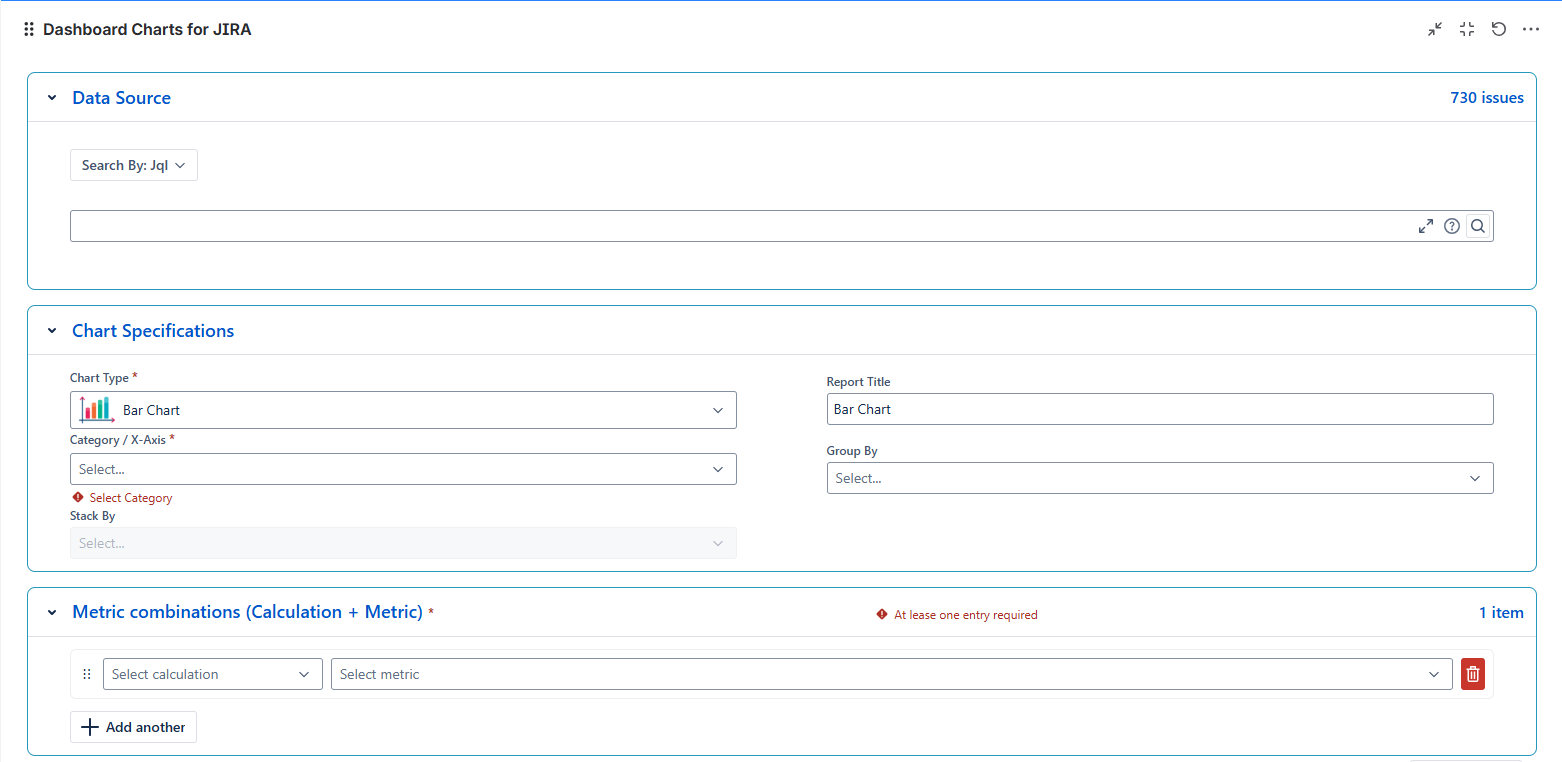
Dashboard Charts for Jira is a powerful add-on that enhances Jira’s native reporting capabilities by providing advanced data visualization options. Unlike Jira's default charts, which are limited in their customization and depth, dashboard charts allow you to create fully customizable, interactive visualizations tailored to your project’s unique needs.
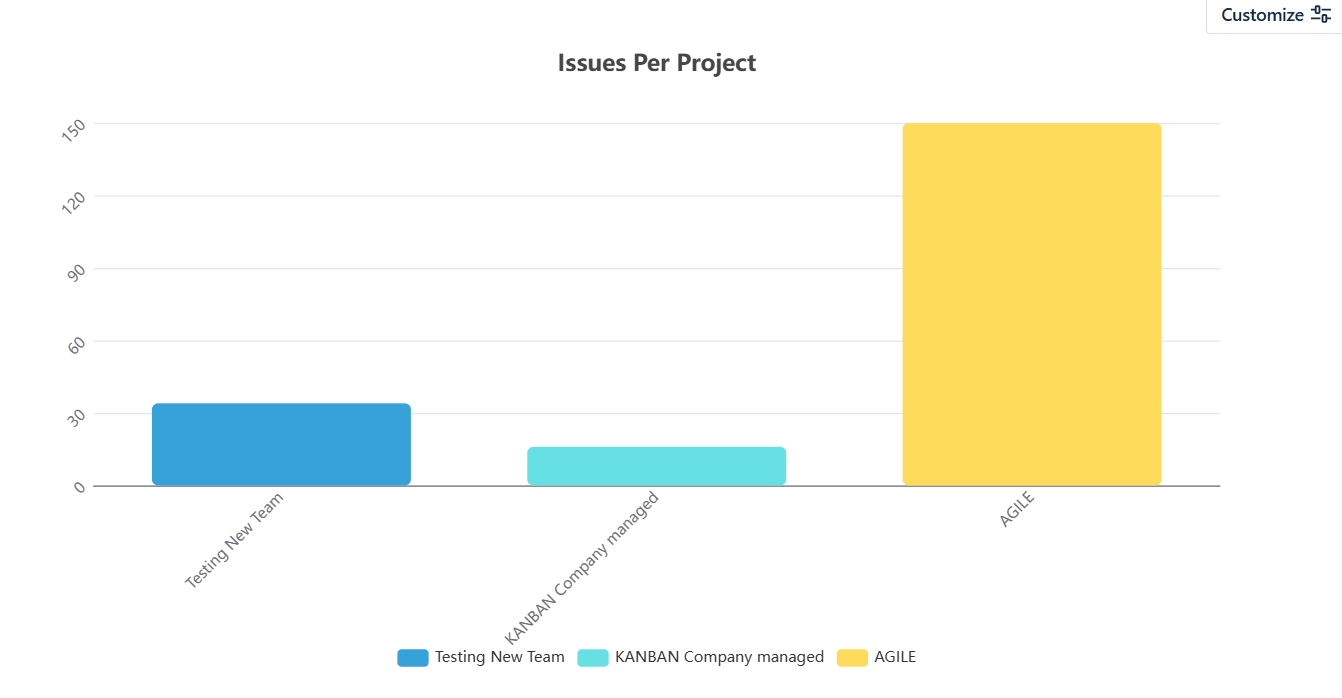
With Dashboard Charts, you can easily track critical project metrics, monitor progress in real-time, and get deeper insights into team performance, resource allocation, and issue resolution.
In addition to RVS’s Dashboard Charts for Jira, RVS Softek offers other powerful tools like Agile Tools for Jira, Issue Hierarchy, and Capacity Planner, all designed to further enhance your ability to visualize data, track project performance, and optimize your workflow management within Jira.
Ready to streamline your workflow? Try Dashboard Charts for Jira now on Atlassian and experience the difference!
Integrating custom charts into your Jira project management process is a crucial step for teams looking to gain deeper insights, make informed decisions, and stay ahead of their objectives.
With tools like RVS’s Dashboard Charts for Jira, you can gain real-time visibility, optimize workflows, and ensure your team stays aligned with key project goals. Custom charts don’t just help you visualize data; they empower you to manage projects more effectively, track critical metrics, and make faster, data-driven decisions.
Start using RVS’s Dashboard Charts for Jira today and take the first step toward transforming your project management approach. Visualize, analyze, and enhance your team’s performance like never before.
Ready to elevate your project management? Schedule your RVS demo today!
1. What are custom charts in Jira, and how can they improve project management?
Custom charts in Jira allow you to visualize critical metrics like sprint velocity, issue resolution time, and team workload. These Jira custom charts for issue tracking and progress help improve decision-making and efficiency by presenting real-time, actionable insights.
2. How can Jira custom charts help with tracking sprint velocity?
By creating Jira charts for sprint velocity, you can easily track the speed at which your team completes tasks. This enables better planning, forecasting, and improved sprint performance tracking.
3. What types of charts can I create in Jira for workload management?
Jira allows you to create various custom charts, such as bar charts and pie charts, to visualize team workloads. Jira charts for sprint velocity and workload help distribute tasks evenly and prevent bottlenecks in your project.
4. How do I create custom charts for issue tracking in Jira?
To create custom charts in Jira, you need to choose the right chart type, apply filters for relevant data, and customize the display to track issues like unresolved tickets, priorities, or assignee workloads. This offers a visual representation of your Jira project performance charts.
5. Why should I use custom charts for Jira project performance?
Custom charts for Jira project performance help monitor KPIs and identify performance trends. Whether it’s tracking sprint progress, issue resolution, or team workload, custom charts give you a clearer view of your project’s health.
6. Can Jira custom charts help with tracking team progress across multiple projects?
Yes, Jira custom charts for issue tracking and progress can track team performance across various projects by aggregating data into one visual display. This provides a comprehensive view of task completion rates, velocity, and resource allocation.
7. How do custom Jira charts improve decision-making in sprint planning?
By using Jira charts for sprint velocity, you can measure past sprint performance and predict future outcomes. Custom charts enhance decision-making by providing insights into team capacity and task completion rates, helping optimize sprint planning.
December 18, 2025
Learn how Jira team performance reports help track progress, improve workflow efficiency, and decision-making with detailed data insights.
Read MoreDecember 17, 2025
Choosing the right Jira time tracking plugin is crucial for improving team efficiency and project management. Key factors such as ease of use, customizability, and real-time insights can significantly impact how you track time and optimize workflows.
Read MoreDecember 16, 2025
This blog explores how Jira Time Tracking Integration can improve cross-team collaboration, reduce delays, and optimize workflows. Discover how RVS Time in Status helps streamline project delivery by providing real-time insights and boosting productivity
Read More